In the MEFA Pathway Counselor Portal:
Complete or update your Profile by clicking the blue chevron next to your name and then clicking My Profile. This data will automatically populate to Common App reports.
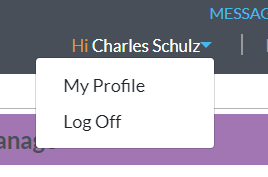
Complete or update the School Profile (only 1 person should do this). Click onAdmin and select School Configurations from the drop-down.
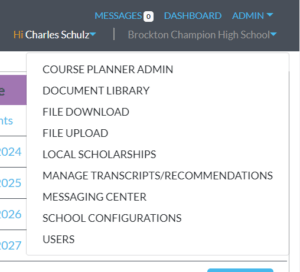
Under School Profile on the left navigation bar, click on each section (School Details, School Profile, Class Rank, GPA, International School (if applicable)) and enter as much data as possible. The data entered in these sections will pre-populate on all of the Common App forms for the academic year.
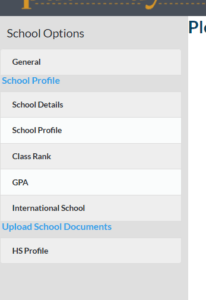
Under Upload School Documents, click on HS Profile to upload a PDF of your school’s High School Profile, which will be used for all Common App Form Submissions. The file type will default to High School Profile. Click Choose File and locate and select the PDF file on your device. Click Upload Selected File.
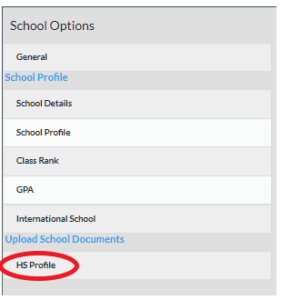
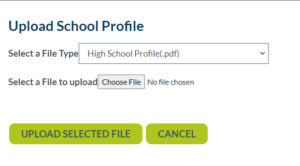
You will either see a success confirmation message or, if your file has errors, a message will appear with information on how to correct the file and re-try.
For the Data Manager
- Upload a student roster using the Student Case Creation template and instructions.
- Make certain all YOG 2024 students have a counselor assignment using the correct format – this is VERY important! Check the username on the Users page under Admin.
- All students assigned to a counselor will appear on the Manage Transcripts/Recommendations page in the Counselor Portal once they have connected their Common App and MEFA Pathway accounts.
- The counselor can update this manually if need be under Manage Application Assignments.
- If there are additional counselors who should have access to all students on the Manage Transcripts/Recommendations page, use the Manage Applications Assignments report and add the counselor’s username in columns Educator 3 through Educator 15.
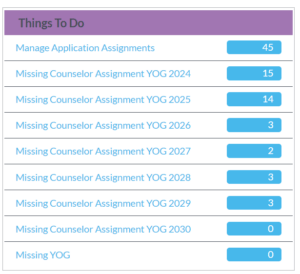
![]()